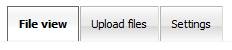This page in: English - Deutsch - Español - Français - Italiano - Lietuvių - Nederlands - Norsk - Polski - Русский - Svenska - Tiếng Việt - عربي - 日本語 简体中文
File Manager
- From the Menu select "Content/File Manager".
- The File Manager lets you upload and browse files on your server. The default directory is usually yourcmsfolder/uploads. That means that you can browse any files that are found in the uploads folder and its sub-folders. You can change the default directory in config.php.
- Browsing the folders is as easy as to click on the folder or the folder names. Clicking on a file name opens that file in a new window.
Create New Folder
- To add a sub-folder, type a name in the field for "Create new directory:" and click OK. This way you can create as many levels of folders as you like. The new folder becomes a sub-folder to the current folder/directory.
Upload Files
- First choose the "Upload Files" tab. To upload a file to the current directory, click Browse, find the file on your computer and click OK. The URL to the file you uploaded will then be uploads/name_of_folder/filename. Default, you can upload five files at a time (see settings).
Settings
- In the settings tab you have the possibility to change the behaviour of the File Manager.
- Enable Advanced Mode - This setting allows you to work outside the /uploads directory. You also need this setting to use the setting "Show hidden files".
- Show hidden files - Only effective with advanced mode on.
- Show thumbnails - Enabling this will show thumbnails of image-files if they exist, and will hide the actual thumbnail-file. Disabling will simply show all files.
- Icon size - Choose Small or Large icons.
- Number of uploadboxes - You can choose between 1 and 10.
- Thousand delimiter - You can choose between a "." a "," or none.
- Permission Style - Choose what yuo like: 755 style or rwx style.
Troubleshooting
- Optional Workaround: Fix Permission Denied Errors on some web hosts =====
- On some web hosts, such as using php5.cgi on pair.com, files are always uploaded with a chmod permission of 0600.
- Changing the "File Creation Mask (umask):" in Site Admin -> Global Settings: and $config['default_upload_permission'] didn't seem to have any effect on one pair.com website.
- To prevent permission denied errors when trying to view uploaded files, the following can be done:
- Open modules\FileManager\action.upload.php
- After the line: if (move_uploaded_file($_FILES[$id."file_".$i]["tmp_name"],$thispath)) {
- Add these 2 lines:
# // Fix permissions: Read and write for owner, read for everybody else # chmod($thispath, 0644);
- Now files uploaded through the File Manager module should be uploaded with 0644 permissions.
This page in:
English -
Deutsch -
Español -
Français -
Italiano -
Lietuvių -
Nederlands -
Norsk -
Polski -
Česky -
Русский -
Svenska -
Tiếng Việt -
عربي -
日本語
简体中文